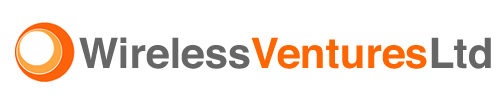Here is a great set of tips from Al Sacco , CIO Network World. I am posting this just as much for my use as anything!
We’re always learning new BlackBerry tips and tricks. A while back we shared a set of nearly 40 keyboard shortcuts for your Research In Motion (RIM) smartphone from insurance company Aflac’s mobile guru. Then we touted a set of our favorite free BlackBerry downloads and even filmed a how-to video to show you the best way to install and use those apps. Most recently we offered up a handful of ways to extend your BlackBerry battery life, and today we’ve got another set of helpful hints.
This week we bring you five advanced keyboard tricks for your smartphone that enable you to switch directly from one active application to another without returning to your home screen–just like the ALT + TAB function on your Windows PC–reboot your device without removing your battery and more.
Each tip takes only a second or two to learn and put to use, and they’ll save precious time, provide valuable information about your device and even free up your internal memory to make your smartphone run faster and more smoothly.
(Note: We’ve tried all these shortcuts on BlackBerry Curve and 8800 series devices, but we can’t guarantee they’ll all work on older RIM smartphones.)
1) Rapidly Switch Back and Forth Between BlackBerry Applications
The most basic way to switch from one BlackBerry app to another is to repeatedly hit the ESCAPE key while inside a program until you to get back to your icon screen. From there, you’d scroll your track ball or wheel to find the next app you want and then click to launch it.
A quicker and more efficient way to go from an active program to another program is to use a shortcut. While inside an application, hold down the ALT key–which is directly below the letter A key–and then click ESCAPE–the button with an arrow reversing directions and to the right of your trackball on 8000 series devices. While holding down ALT, you can then scroll left or right between apps, and you need only release the ALT key to select a program.
BlackBerry Curve Keyboard
You need to be working in a specific application for that app to be available via the shortcut–in other words, the program needs to have been opened recently or still running. You can always access your Home Screen, BlackBerry browser, Options, Call Log, Messages and a few other apps depending on your device settings.
2) View Event Log Details, Free Up Memory by Clearing the List
Your BlackBerry’s Event Log displays your system’s recently run events and processes. If you’re experiencing a problem with your BlackBerry or having an issue with a specific application or service, information from the Event Log can be helpful for troubleshooting. And it can be a good BlackBerry hygiene to clear out the log, to keep your device running smoothly.
BlackBerry Event Log
To access your Event Log, go to your Home Screen, hold down the ALT key and then type “LGLG.” The Event Log will then appear, and you can click a specific event for more information or hit your BlackBerry MENU key more options. The MENU key has seven dots in the shape of the letter B, and it’s found directly to the left of BlackBerry devices with trackballs. You can copy event information using the MENU key and tailor your settings to log only specific types of events.
You can also free up some valuable device memory to help your device run faster by clearing your Event Log. To delete your list of events, hit the BlackBerry MENU key while any event is highlighted and then click “Clear Log.” A dialogue box will then pop up asking if you’re sure you want to delete the log. Once you confirm the deletion, your log will be cleared. (Don⬔t worry, if your IT department is running device management software along with its BlackBerry Enterprise Server, your company likely has its own record of this event log.)
3) Reboot Your BlackBerry Without Removing the Battery
Any experienced BlackBerry user knows that it’s occasionally necessary to reboot your device after installing a new app, to solve performance problems, refresh your smartphone’s memory or fix other minor issues. One way to do so is to remove your battery door and pull the power pack. After the battery is returned to the device, your BlackBerry reboots. This gets the job done, but it’s time consuming to power down the device and then remove and replace the battery–and your battery door won’t fit as snuggly if you’re constantly taking it off.
The quickest and easiest way to reboot is via another BlackBerry keyboard shortcut. To reboot, simply hit ALT, RIGHT SHIFT and DELETE. The RIGHT SHIFT key is found on the bottom right corner of the BlackBerry keyboard and DELETE key is also on the right hand side and has the letters “DEL” on its face.
After pressing these three keys in tandem, your device powers down, your LED indicator turns red for a few seconds and the reboot process commences.
4) Change Your Signal Strength Display from Bars to Numbers
Most modern cell phones offer up some form of the “five-bars” to display users’ wireless signal strength, and the BlackBerry default mode is no different. But if you want more precision than bars can offer, you can change to the numeric signal strength display mode.
The numeric mode shows wireless signal strength in decibels per milliwatt (dBm), a ratio measured power in decibels (dB), referenced to one milliwatt (mW).
To switch from bars to numbers, navigate to your BlackBerry home screen, hold the ALT key and enter in “NMLL.” The signal display will then automatically display a dBm value. In general, a reading from -45 to -85 is considered very strong. Any reading that’s lower than -85–for instance, -100–is weaker. To switch back to bar mode from numeric, just hit ALT again and retype “NMLL.”
The numeric display can be helpful to determine specifics on how much a wireless signal degrades as you move from place to place. (It’s also geek chic to read your cellular signal strength in dBm instead of boring old bars.)
5) Bring Up “Help Me” Screen for Device, System Data
Your device’s Help Me screen displays useful device and system information like your vendor ID, BlackBerry platform version, OS version, PIN, International Mobile Equipment Identity (EMEI) number (which identifies your GSM device for the telecom carrier), cellular signal strength, free and total available memory and more. Most of this information can be found in various locations throughout your BlackBerry Options, but the Help Me offers a simple way to access all the data on a single screen.
To pull up the Help Me screen, navigate to your home screen and then press ALT, either SHIFT key and the letter H. To return to your Home Screen, hit ESCAPE or open the MENU and select Close.
All contents copyright 1995-2008 Network World, Inc. http://www.networkworld.com